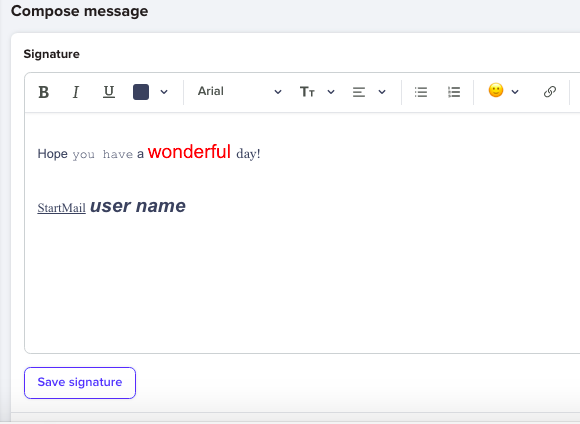This article guides you how to change and/or save your font styles when writing an email message:
Single messages
At the top of your StartMail inbox, click on MAIL and then click the word COMPOSE - or the COMPOSE icon
A. Zoomed out view shows 'Compose' wording

B. Zoomed in view just shows icon 
To BOLD, italicize, or underline, select the large B.
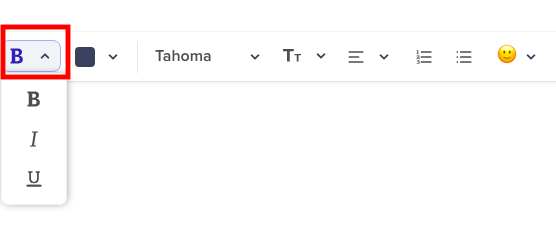
To change the Font Color, click on the font color field (the square BLACK box) and select a font color.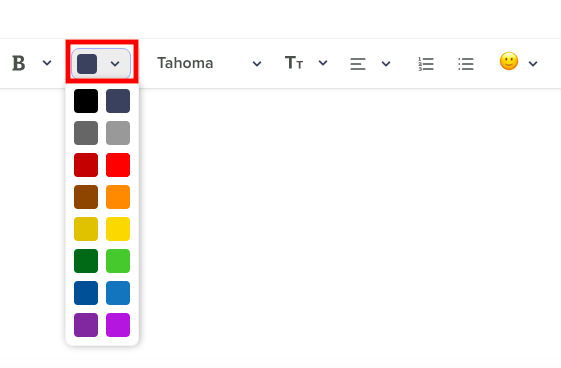
Click on the currently selected font to change the Font.
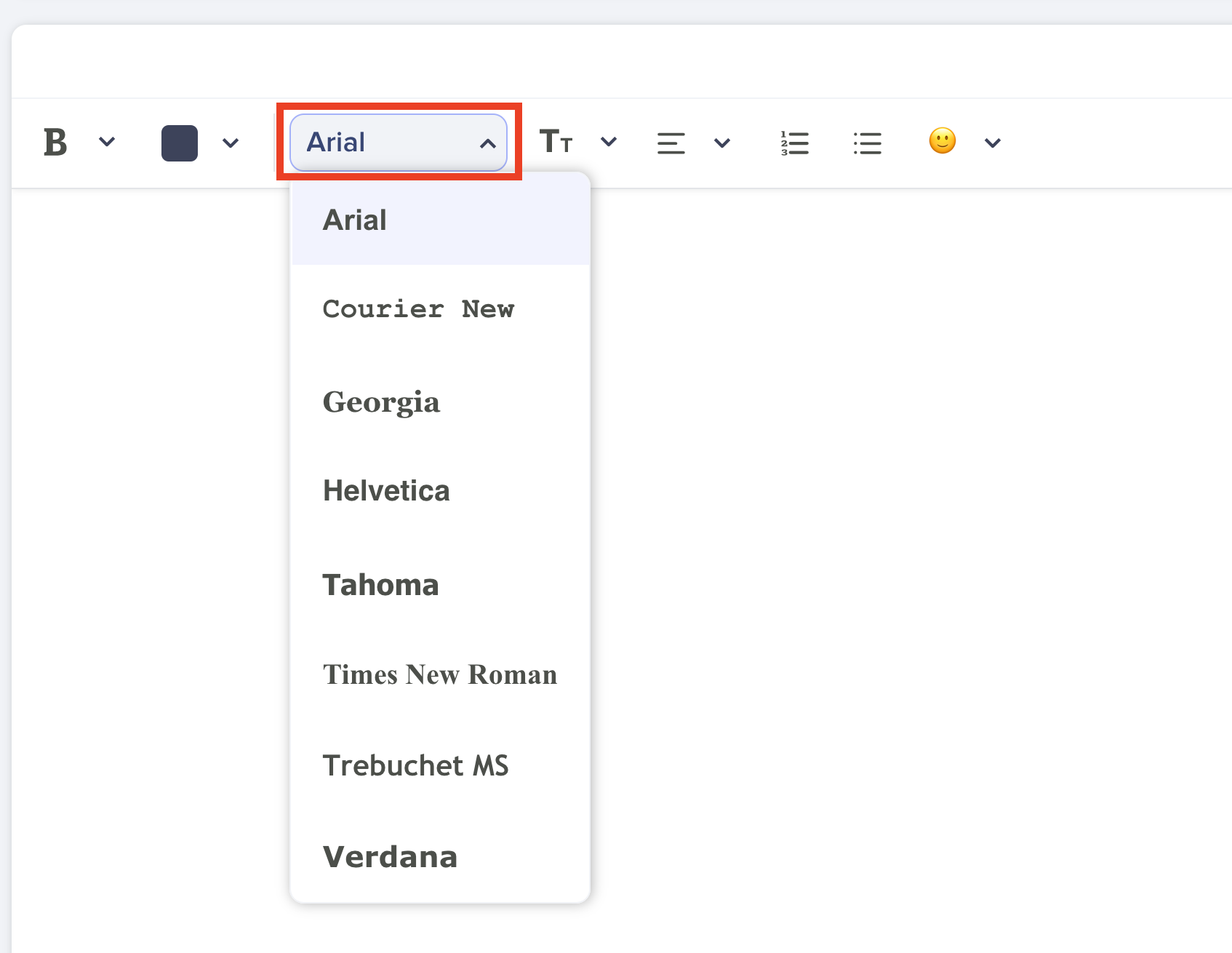
Click on 'Tt' to select your Font size. The Font sizes correspond to 12, 14, 16 and 18 point sizes.
FONT 12pt - Small
FONT 14pt - Normal
FONT 16pt - Large
FONT 18pt - Huge
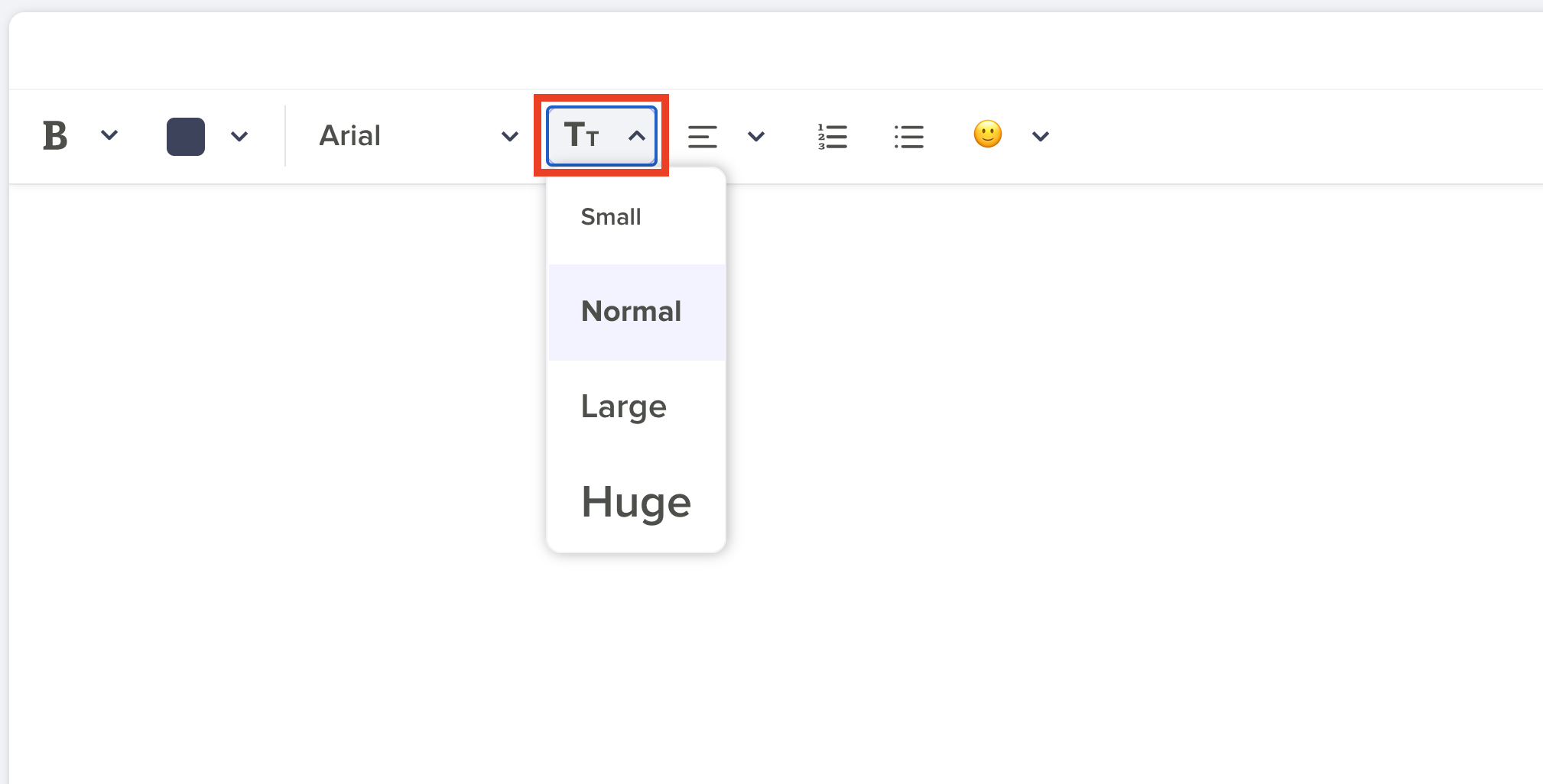
Changing the default font style and creating/saving your signature
Choose the Settings>Mail Settings option in the top Navigation Bar and scroll down to Default text styling. Choose your font style and the size (Tt) of your font and hit Save default style.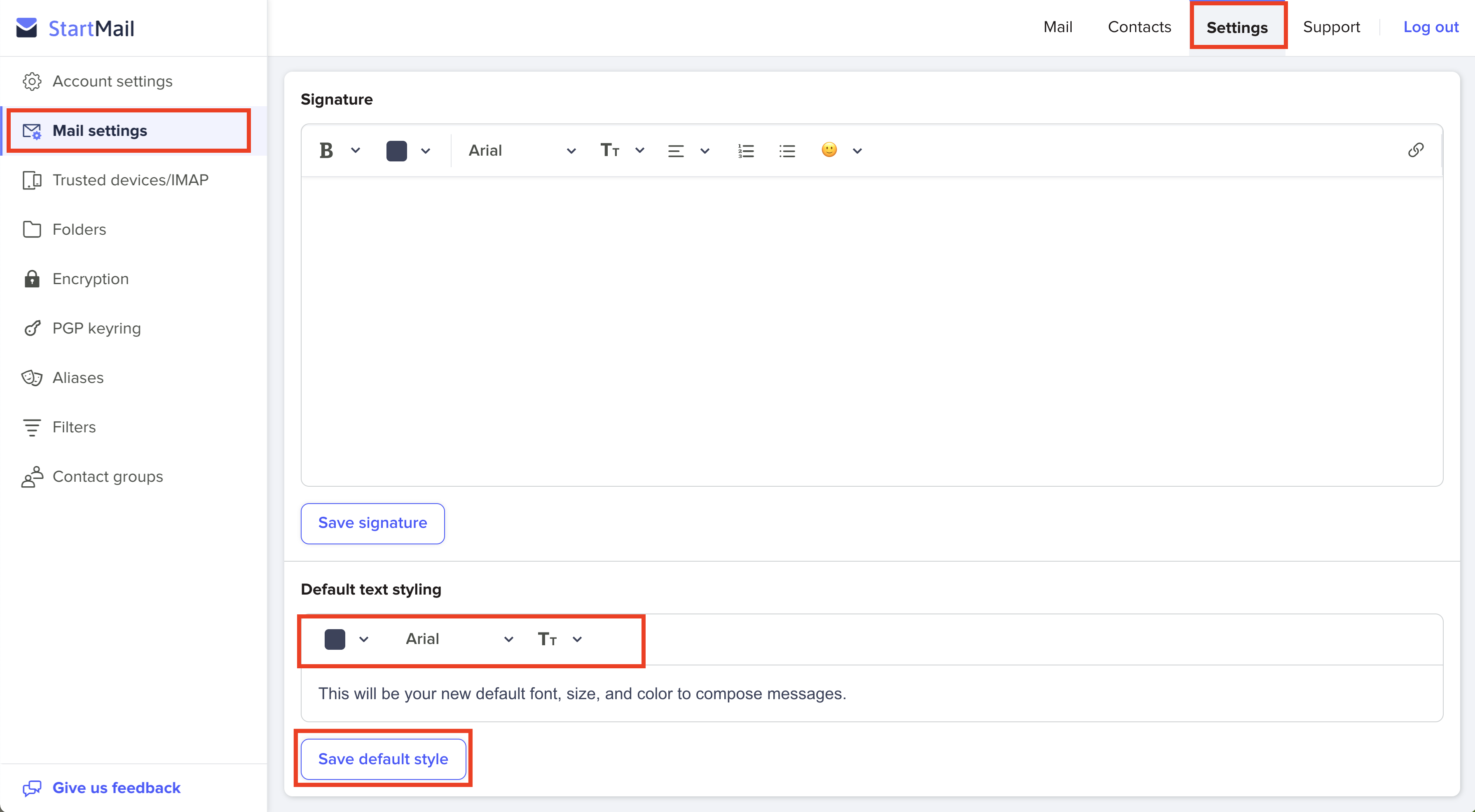
(OPTIONAL: If you'd like to create a signature at this point, create your signature and click Save Signature to save your signature that will appear at the bottom of each email you write.)